Contents Overview
Release Date and Time Details
Compatible iPhone Models for iOS 26
iPhones Excluded from iOS 26 Update
Highlights of iOS 26 Features
Preparation Steps Before Updating
Step-by-Step Installation Guide
Should You Upgrade Immediately or Hold Off?
Apple’s newest operating system, iOS 26, brings a fresh visual overhaul alongside enhanced on-device functionalities. The update introduces a sleek aesthetic dubbed “Liquid Glass,” characterized by its fluid, semi-transparent elements that permeate apps and system menus. Beyond the visual upgrade, iOS 26 incorporates Apple Intelligence, enabling real-time language translation and smarter content discovery directly on your device.
This comprehensive overview covers everything you need to know about iOS 26: from the official launch timeline and eligible iPhone models to the rationale behind discontinued support for older devices. Additionally, it details the standout features, essential pre-update preparations, and a clear walkthrough for installing the update.
Release Date and Time
Apple unveiled iOS 26 during the Worldwide Developers Conference (WWDC) on June 9, 2025. The update is scheduled for public availability on September 15, 2025, rolling out simultaneously worldwide at 10:00 a.m. Pacific Daylight Time (PDT).
This coordinated launch ensures users across the globe gain access at the same moment. By timing the release during North American business hours, Apple’s support and engineering teams can promptly address any critical issues. This strategy also helps balance server demand, ensuring a smooth update experience for all users.
Global iOS 26 Release Timing
The 10:00 a.m. PDT release corresponds to varying local times depending on your location. For some, the update will be available late Monday, while others will see it early Tuesday. Be sure to verify your local time to know exactly when iOS 26 becomes accessible.
 release date” class=”wp-image-168076″ />
release date” class=”wp-image-168076″ />Which iPhones Support iOS 26 and Which Don’t
Before proceeding with the update, it’s crucial to identify which iPhone models are compatible with iOS 26. This section clarifies supported devices, those excluded, and the technical reasons behind these decisions.
iPhones Compatible with iOS 26
iOS 26 is compatible with all iPhones launched from 2019 onwards, requiring at least the A13 Bionic chip. This includes the iPhone 11 series, iPhone 12, iPhone 13, iPhone 14, and the latest iPhone 15 models, all of which can enjoy the new features and interface enhancements.
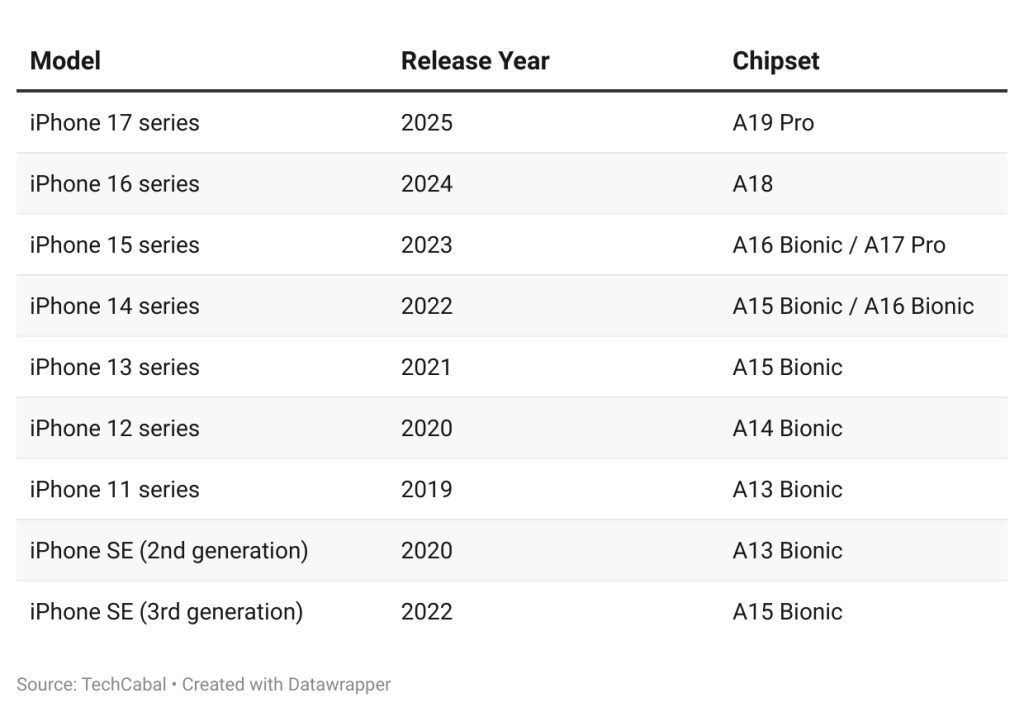
iPhones Not Supported by iOS 26
Apple has discontinued support for the iPhone XR, iPhone XS, and iPhone XS Max, all originally released in 2018. These models will no longer receive major operating system updates. The iPhone X had already been excluded in previous iOS versions.
The primary reason for this exclusion is hardware limitations. The A12 Bionic chip powering these devices cannot efficiently handle the demands of iOS 26’s advanced features, such as the “Liquid Glass” interface, which relies on real-time translucent effects requiring robust GPU performance. Additionally, Apple Intelligence functionalities like Live Translation need a powerful neural engine, which these older models lack.
Furthermore, some of the most sophisticated AI-driven features are reserved exclusively for the iPhone 15 Pro and newer. While supported older models will receive the updated design and system improvements, they won’t have access to the full suite of AI capabilities. Thus, to experience the complete iOS 26 package, upgrading to a newer iPhone may be necessary.
Key Features Introduced in iOS 26

Image credit: Apple hub on X (formerly Twitter)
iOS 26 combines a refreshed visual style with powerful new tools designed to enhance usability and enjoyment on your iPhone.
1. Liquid Glass: A Revamped Visual Experience
The standout visual update is the “Liquid Glass” theme, which imparts a sleek, translucent aesthetic throughout the Lock Screen, Home Screen, Control Center, and various apps. On the Lock Screen, the clock and notifications subtly shift to complement your wallpaper, while app icons appear sharper and more refined. This dynamic interface responds to your content and environment, creating a more immersive and cohesive user experience.
2. Apple Intelligence
Exclusive to the iPhone 15 Pro and later, Apple Intelligence introduces on-device AI capabilities, including:
- Instant Translation: Convert text and speech in Messages, FaceTime, and Phone calls on the fly.
- Visual Content Analysis: Interact with on-screen content by searching, querying, or transforming it-such as turning an email list into Reminders.
- Genmoji and Image Playground: Generate personalized emojis and images from text prompts.
- Adaptive Power Mode: Dynamically balances performance and battery consumption during intensive tasks to prolong battery life.
3. Enhanced Communication and Productivity Tools
Everyday apps receive meaningful upgrades:
- Phone and Messages: Call Screening now asks unknown callers to identify themselves and state their purpose. Hold Assist alerts you when a live representative is available. Messages support custom chat backgrounds, group chat polls, and sorting unknown senders into a separate folder.
4. Refined Core Applications
Several native apps have been improved for better usability:
- Photos: New tabs for Library and Collections simplify photo organization and retrieval.
- Maps: Learns your frequent routes and proactively notifies you of delays before you depart.
- Wallet: Adds support for digital U.S. passports and enhanced boarding passes featuring luggage tracking and airport maps.
- Games: A dedicated hub to monitor progress, discover new titles, and compete with friends.
5. Additional Noteworthy Features
- Apple Music AutoMix: Seamlessly blends songs for a continuous listening experience, similar to a DJ set.
- Preview App: Edit PDFs and images directly on your iPhone without needing third-party apps.
- CarPlay Enhancements: Redesigned interface and compact call views improve safety and convenience while driving.
Preparing for the iOS 26 Update
To ensure a smooth update process and safeguard your data, follow these preparatory steps before installing iOS 26.
1. Secure a Backup of Your Data
Although updates typically proceed without issues, backing up your iPhone protects your photos, contacts, and other vital information. You can back up your device in two ways:
- iCloud Backup: Navigate to Settings > iCloud > iCloud Backup and tap “Back Up Now.” Ensure you have a reliable Wi-Fi connection and sufficient iCloud storage space.
- Computer Backup: Connect your iPhone to a Mac or Windows PC. Use Finder on macOS 10.15 or later, or iTunes on older Macs and Windows machines.
2. Confirm Update Prerequisites
Before proceeding, verify the following:
- Available Storage: Have at least 3-5 GB free, though freeing up to 20 GB is ideal for a hassle-free installation. Remove unused apps or offload large files if necessary.
- Battery Charge: Ensure your iPhone is charged to at least 50%, and keep it plugged in during the update if possible.
- Stable Wi-Fi Connection: Download the update over a strong Wi-Fi network to avoid interruptions and prevent excessive data usage.
- App Updates: Update all installed apps to their latest versions to minimize compatibility issues post-update.
Installing iOS 26: A Step-by-Step Guide
There are two primary methods to update your iPhone to iOS 26:
1. Over-the-Air (Wireless) Update
This is the most straightforward approach:
- Open the Settings app on your iPhone.
- Tap General > Software Update.
- When iOS 26 appears, select Download and Install.
- The installation typically takes between 30 to 60 minutes, depending on your internet speed and device model.
2. Manual Update Using a Computer
This option is useful if you encounter issues with wireless updates:
- Connect your iPhone to a Mac or Windows PC using a USB cable.
- On macOS 10.15 or later, open Finder and select your iPhone. On older macOS versions or Windows, launch iTunes and click the device icon.
- Click “Check for Update” in the Update section.
- If iOS 26 is available, click Download and Update, then follow the on-screen prompts.
- Keep your iPhone connected until the update completes.
Should You Upgrade to iOS 26 Immediately or Wait?
The decision to update right away depends on your appetite for new features versus tolerance for potential early bugs. If you’re eager to explore the latest design and Apple Intelligence capabilities or require the newest security fixes, upgrading promptly is advisable. Early adopters, like tech consultant Chinedu Okoro, praise the fresh feel brought by the Liquid Glass interface and on-device AI, despite minor initial glitches.
Conversely, if your iPhone is essential for daily productivity, it might be prudent to delay updating. Initial releases can sometimes introduce bugs, increased battery consumption, or performance hiccups. Waiting for the first major patch, iOS 26.1, often results in a more stable and polished experience. Repair expert Funke Ogunleye notes that early adopters frequently encounter app crashes, Wi-Fi instability, and UI issues that are typically resolved in subsequent updates.
A balanced strategy is to update secondary or less critical devices immediately to test new features, while postponing the upgrade on your primary iPhone for two to four weeks. This allows time for bug fixes and app updates to roll out, ensuring a smoother transition. Meanwhile, older supported devices will continue to receive vital security patches.

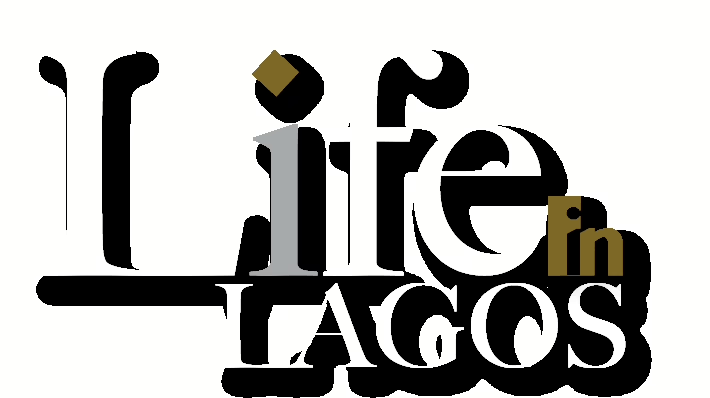





















0 Comments